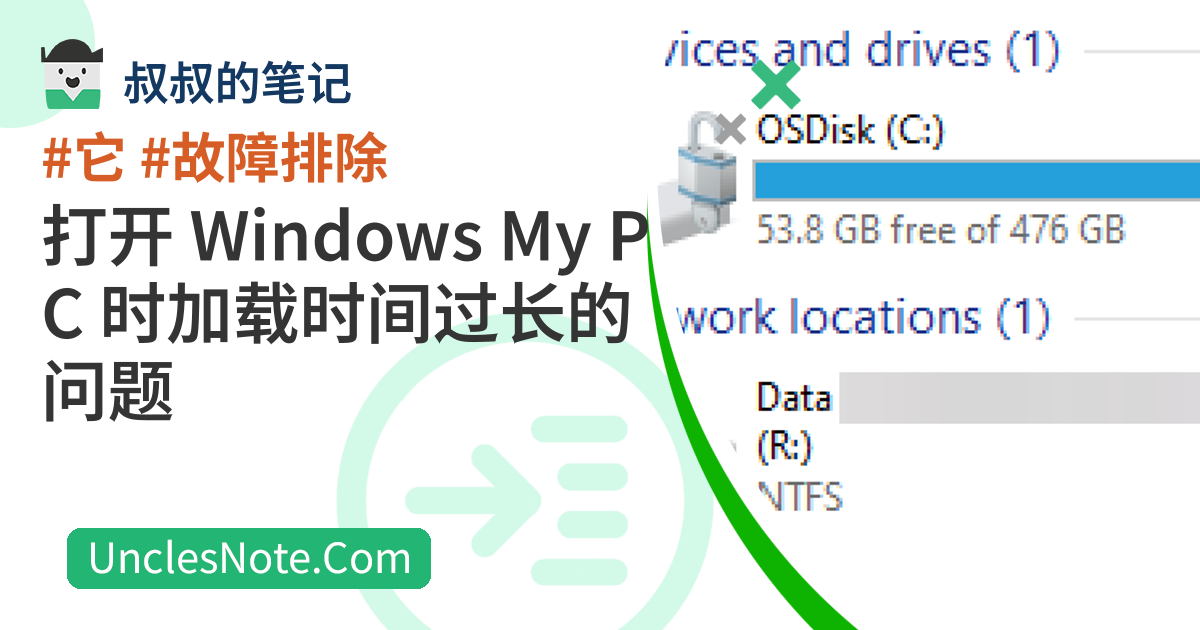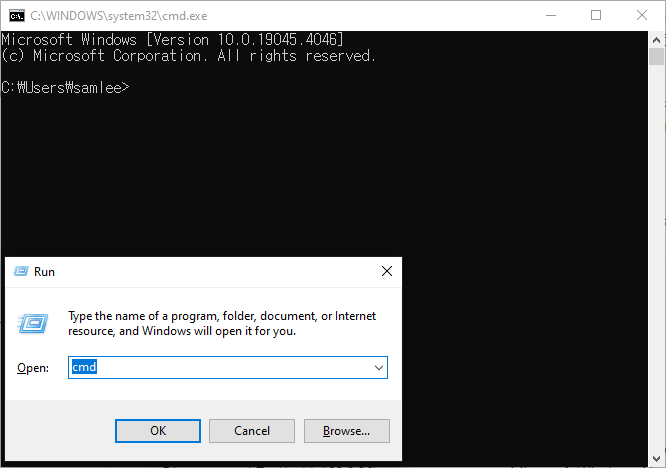打开 Windows My PC 时加载时间过长的问题
当您打开Windows此电脑时,加载时间过长的问题可能由多种原因引起。但是,如果您已将网络共享文件夹注册为驱动器,并且注册的网络驱动器当前无法访问,则可能会导致驱动器需要很长时间才能出现在您的电脑上。
当然,您可以通过右键菜单断开并删除无法访问的网络驱动器,但由于加载时间较长,即使这种方法也可能行不通。因此,虽然有点复杂,但我将介绍如何使用 Windows 命令提示符中的命令删除网络驱动器。
打开命令提示符窗口
按Windows + R快捷键打开运行窗口。然后输入cmd打开命令提示符。
查看和删除网络驱动器
在命令提示符处输入net use命令。通过输入此内容,您可以检查已注册网络驱动器的状态。就我而言,Z 驱动器显示为已断开连接,我怀疑这是导致我的电脑加载时间过长的问题的原因。
1
2
3
4
5
6
7
8
9
10
11
C:\Windows\System32>net use
New connections will be remembered.
Status Local Remote Network
-------------------------------------------------------------------------------
OK R: \\pcname.ad.company.com\Data Microsoft Windows Network
Disconnected Z: \\192.168.0.20\username Microsoft Windows Network
The command completed successfully.
确认要删除的驱动器号后,可以使用以下命令删除网络驱动器。
- net use /delete <驱动器号:>
1
2
3
C:\Windows\System32>net use /delete Z:
Z: was deleted successfully.
就我而言,删除 Z 驱动器后,我的电脑上的长时间加载问题不再出现。
附录
以下是上述net use命令可用选项的详细信息。
1
2
3
4
5
6
7
8
9
10
11
12
13
14
15
16
17
18
19
20
21
22
23
24
25
26
27
28
29
30
31
32
33
34
35
36
37
38
39
40
41
42
43
44
45
46
47
48
49
50
51
52
53
54
55
56
57
58
59
60
61
62
63
64
65
66
67
68
69
70
71
72
C:\Windows\System32>net use /h
The syntax of this command is:
NET USE
[devicename | *] [\\computername\sharename[\volume] [password | *]]
[/USER:[domainname\]username]
[/USER:[dotted domain name\]username]
[/USER:[username@dotted domain name]
[/SMARTCARD]
[/SAVECRED]
[/REQUIREINTEGRITY]
[/REQUIREPRIVACY]
[/WRITETHROUGH]
[[/DELETE] | [/PERSISTENT:{YES | NO}]]
NET USE {devicename | *} [password | *] /HOME
NET USE [/PERSISTENT:{YES | NO}]
NET USE connects a computer to a shared resource or disconnects a
computer from a shared resource. When used without options, it lists
the computer's connections.
devicename Assigns a name to connect to the resource or specifies
the device to be disconnected. There are two kinds of
devicenames: disk drives (D: through Z:) and printers
(LPT1: through LPT3:). Type an asterisk instead of a
specific devicename to assign the next available
devicename.
\\computername Is the name of the computer controlling the shared
resource. If the computername contains blank characters,
enclose the double backslash (\\) and the computername
in quotation marks (" "). The computername may be from
1 to 15 characters long.
\sharename Is the network name of the shared resource.
\volume Specifies a NetWare volume on the server. You must have
Client Services for Netware (Windows Workstations)
or Gateway Service for Netware (Windows Server)
installed and running to connect to NetWare servers.
password Is the password needed to access the shared resource.
* Produces a prompt for the password. The password is
not displayed when you type it at the password prompt.
/USER Specifies a different username with which the connection
is made.
domainname Specifies another domain. If domain is omitted,
the current logged on domain is used.
username Specifies the username with which to logon.
/SMARTCARD Specifies that the connection is to use credentials on
a smart card.
/SAVECRED Specifies that the username and password are to be saved.
This switch is ignored unless the command prompts for username
and password.
/HOME Connects a user to their home directory.
/DELETE Cancels a network connection and removes the connection
from the list of persistent connections.
/REQUIREINTEGRITY
Requires a signed connection to the share. The operation will fail
if the provider does not support signed connections.
/REQUIREPRIVACY Requires an encrypted connection to the share. The operation will fail
if the provider does not support encrypted connections.
/PERSISTENT Controls the use of persistent network connections.
The default is the setting used last.
YES Saves connections as they are made, and restores
them at next logon.
NO Does not save the connection being made or subsequent
connections; existing connections will be restored at
next logon. Use the /DELETE switch to remove
persistent connections.
NET HELP command | MORE displays Help one screen at a time.
本文由作者按照 CC BY 4.0 进行授权