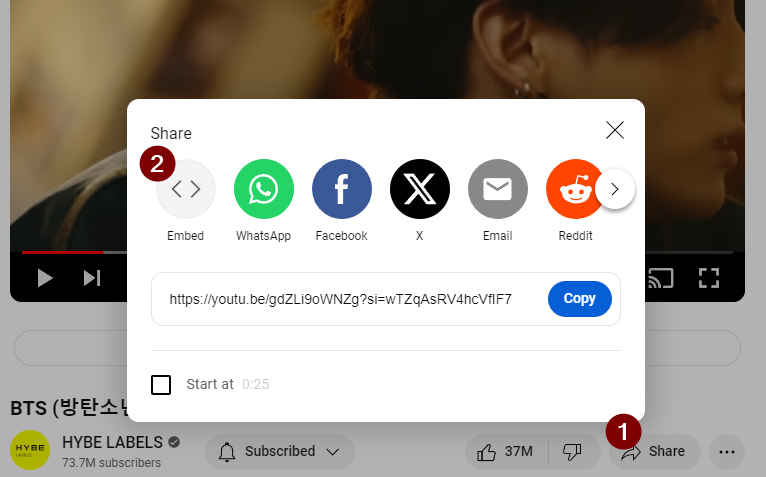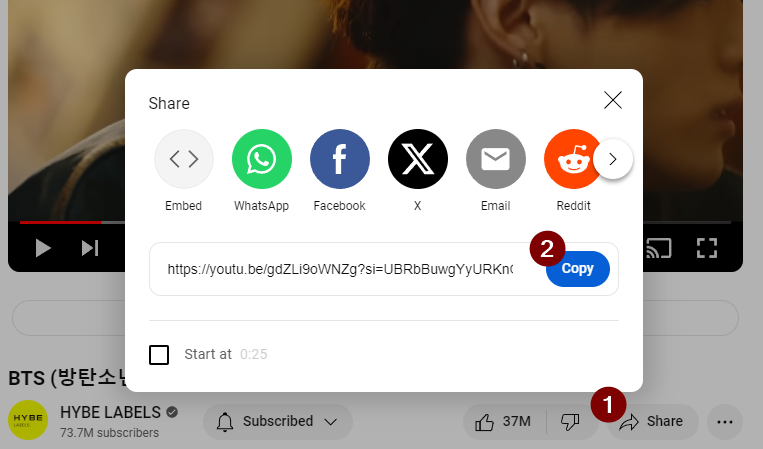Embed YouTube video into Obsidian - iframe, ReadItLater
When writing articles in Obsidian, you may sometimes need to embed or scrap YouTube videos. There are two main ways to embed YouTube videos.
- Directly pasting using the iframe tag
- Pasting using the ReadItLater community plugin
iframe
Obsidian was developed web-based. Therefore, you can use HTML tags. So, you can embed a video using the iframe HTML tag.
Fortunately, YouTube provides a function that allows you to easily obtain iframe tags through the sharing function. When you press the ‘Share’ button on the YouTube video playback screen, click the ‘Embed’ button in the pop-up that opens.
Then, click the Copy button to copy the iframe tag created by YouTube for video sharing.
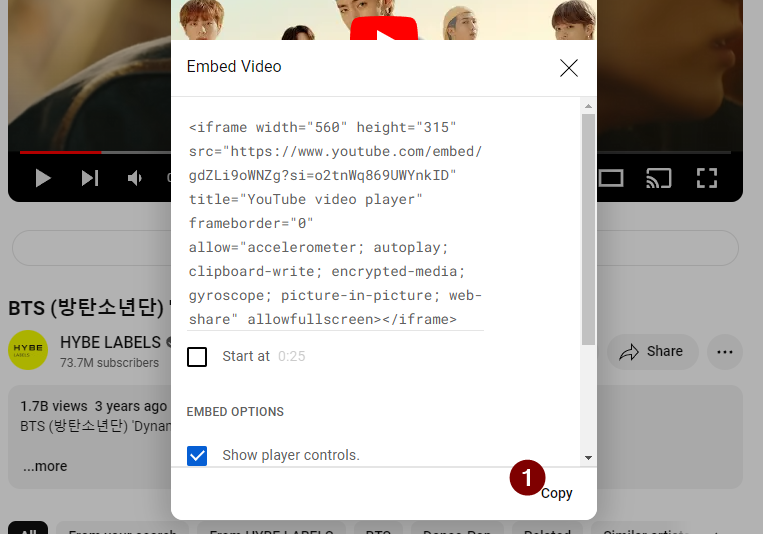 Youtube -
Youtube - Share - Embed - Copy
And, if you paste the copied iframe tag into Obsidian, a YouTube video that can be played and controlled will be displayed.
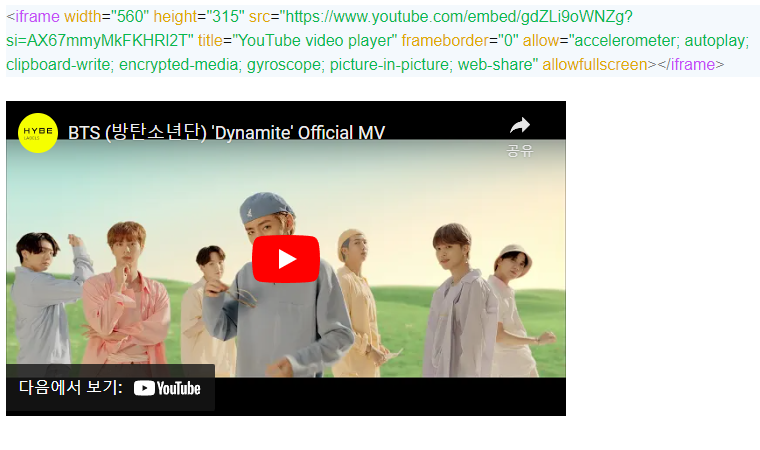 Obsidian - Paste
Obsidian - Paste iframe HTML tag from Obsidian
This method allows you to quickly embed a video into Obsidian without installing a separate plugin.
Good point
- Easily embed videos without installing a separate plug-in
Bad thing
- Video metadata, such as video title, channel name, etc., must be pasted manually if necessary.
- In order to retrieve the iframe tag from YouTube, several steps are required on the site.
Obsidian ReadItLater Community Plugin
The method described above of taking an iframe tag from YouTube and pasting it into Obsidian was a function that simply showed the video without metadata such as the video title, date, and channel name. However, if you want to embed various content into your Obsidian, such as YouTube, Vimeo, Bilibili, Twitter, TikTok, Website URL, etc., the ReadItLater plugin can be a good option. Actually, this plugin is a kind of scraper plugin.
The basic principle is that if you copy the content URL of the target platform and paste it through the plugin, a new note is created and the content is embedded along with the metadata information of the desired content.
Good point
- Capable of embedding content from various platforms and contents Such as YouTube, Vimeo, Bilibili, Twitter, TikTok, Website URL, etc.
- Taking YouTube as an example, several steps are required in the YouTube menu to copy the iframe tag of a video, but the plug-in automatically creates the iframe tag just by knowing the address on the web browser.
- Can paste desired metadata along with the video into Obsidian.
- If you paste a general web page post through a plugin, you can paste it in Markdown format at a crawling level.
Bad thing
- Since the basic concept of the plugin is to create a new note by pasting the URL into Obsidian, in order to paste the content into the article you are writing, you must paste it from the new note again to your article.
How to install and use
Search for readitlater in Obsidian’s community plugin menu, install and activate it.
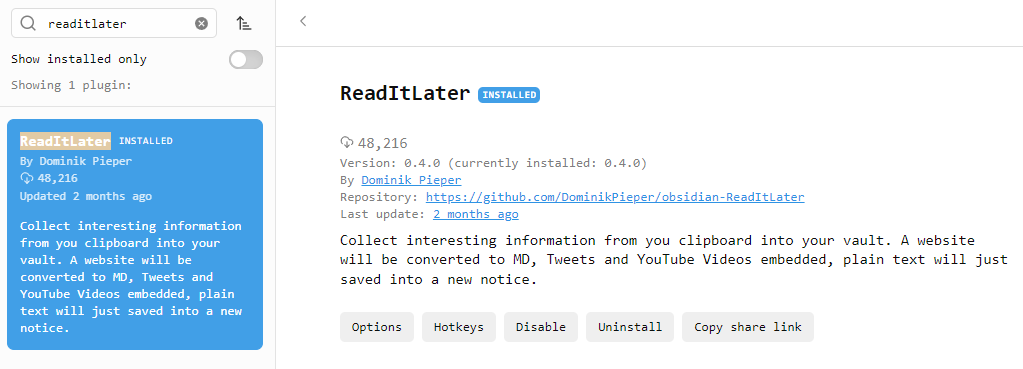 Obsidian - Community Plugins -
Obsidian - Community Plugins - ReadItLater
Click the URL displayed in the web browser or the share button on YouTube to copy the URL to the clipboard.
Then, press the Ctrl + P shortcuts in Obsidian, search for readitlater, and select the menu below.
- ReadItLater: Save clipboard
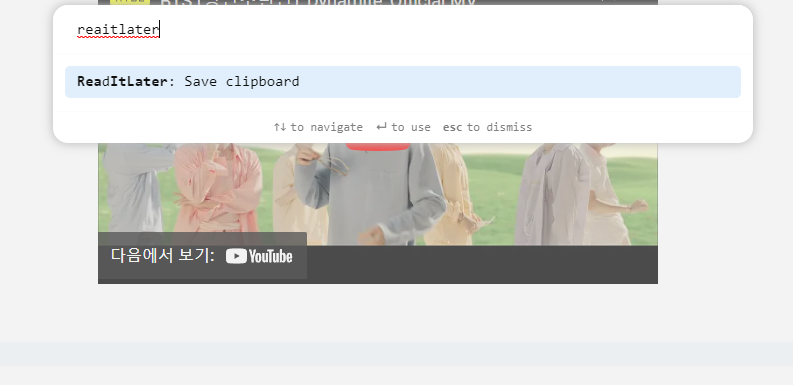 Obsidian -
Obsidian - Ctrl + P - Search readitlater - Select ReadItLater: Save clipboard
Then, a new note is automatically created, and metadata and video are embedded in the note.
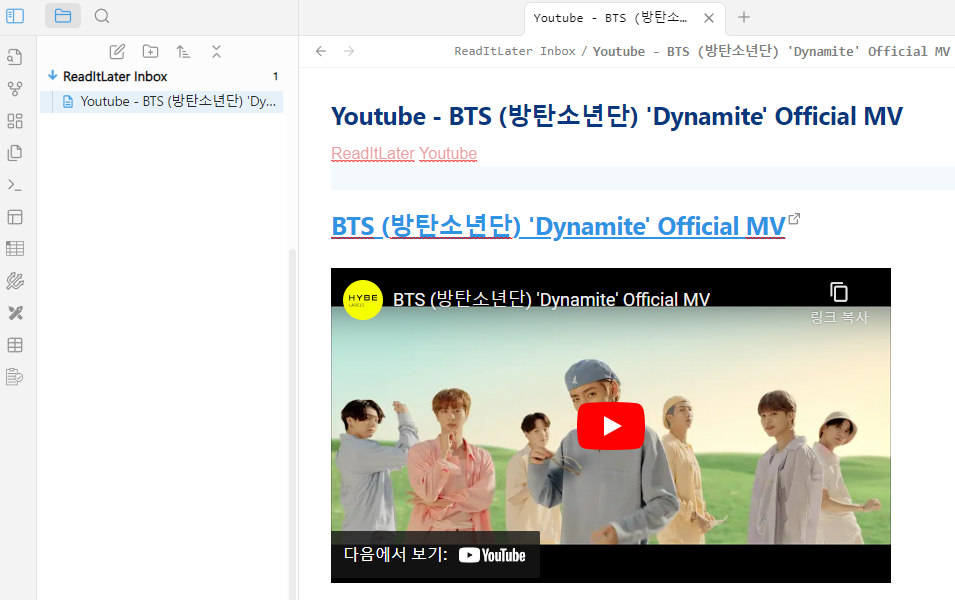 Obsidian - Notes generated by the
Obsidian - Notes generated by the ReadItLater plugin