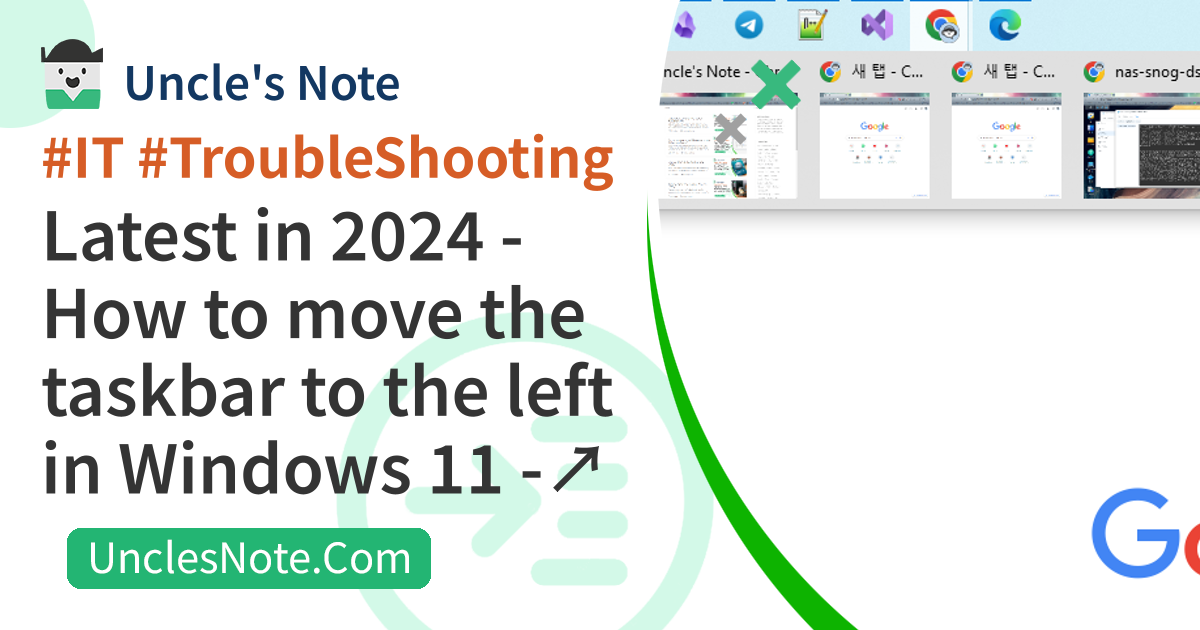Latest in 2024 - How to move the taskbar to the left in Windows 11 - Explorer Patcher
If youre used to the Windows 10 or Ubuntu taskbar, you might be disappointed to learn that you cant move the taskbar position in Windows 11.
In my case, I do software coding, and I wanted to move the taskbar to the left to secure space at the bottom of the display and create a comfortable coding environment. So, I would like to introduce how to move the taskbar to the left in the latest Windows 11 in 2024.
Registry value modification method - does not work
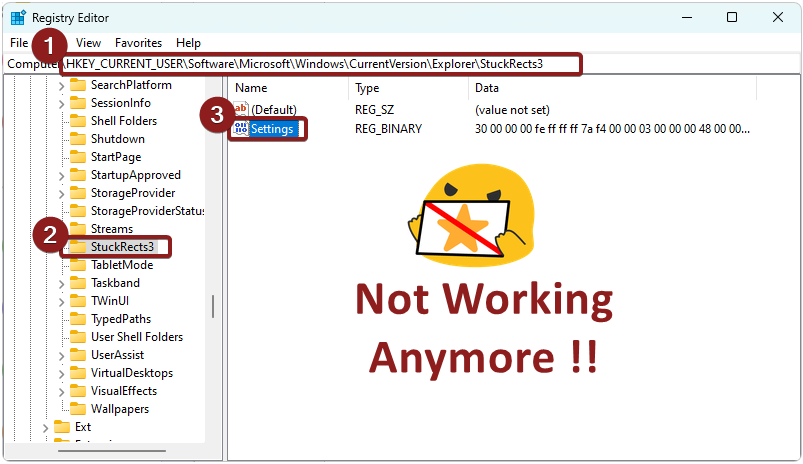 Changing the taskbar location - Modifying the registry no longer works
Changing the taskbar location - Modifying the registry no longer works
Many sites are introducing a method of modifying the registry by moving the taskbar in Windows 11. However, modifying the registry value no longer works.
It seems to have become impossible after Windows 11 was patched. As an alternative, there is no known method provided by default in Windows 11. However, there is software that allows you to configure the taskbar.
I will introduce two software. One of them, Start 11, is priced at $10 per copy and I have not tried it yet. As with everyone, paid software can be burdensome to install.
- Start 11: Paid (about $10 per copy), 30-day evaluation period provided
- Explorer Patcher: Free open source (distributed on GitHub)
Instead, Explorer Patcher has a free policy. Software is distributed on GitHub, and if you look at the history, frequent code modifications are made. This may mean that the software is not yet stable, or it may be that it is developing rapidly. So, I decided to bet on the latter and give it a try.
Comparison of taskbars between Windows 10 and Windows 11
You may suddenly be wondering whether you want to compare the taskbars of Windows 10 and Windows 11. The reason is that the Explorer Patcher software we decided to use tries to follow the ‘concept of how Windows 10 operates the taskbar’.
Regarding the Alignment of taskbar contents function, Windows 10 defaults to left alignment and the alignment cannot be changed. However, Windows 11’s taskbar content only supported center alignment at the beginning of release, but can now be changed to left alignment in the settings.
| item | Windows 10 | Windows 11 |
|---|---|---|
| Sorting of taskbar content | Left align | Left and center alignment options available |
| Taskbar location | Can move left, right, up, and down | pinned below |
Regarding the taskbar position, Windows 10 allows you to move it up, down, left, or up. However, the position of the taskbar in Windows 11 is fixed at the bottom and cannot be changed in the official settings.
Left-align taskbar content
Explorer Patcher software follows the operating concept of Windows 10, which only allows left-alignment of taskbar content. This tip is meaningless if you decide to use software to move the taskbar. Generally, settings for changing the alignment of taskbar content are located in ‘Settings > Personalization > Taskbar Behavior > Taskbar Alignment’.
Set taskbar position
Visit the GitHub Repository site that distributes the Explorer Patcher software and download the executable file.
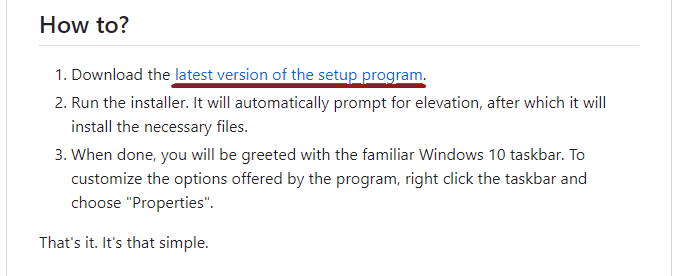
Explorer Patcher GitHub repository - Download executable file
When you run the executable file, there will be no significant change in the taskbar. However, if you right-click on the taskbar, you can see that Properties and Taskbar settings items have been added. Run Properties.
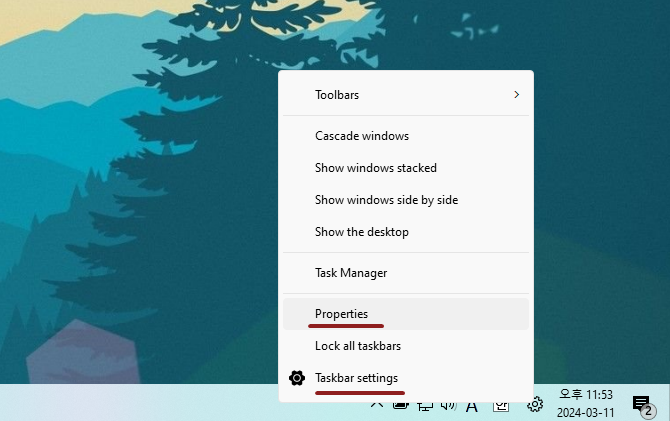 Windows 11 - Right-click on the taskbar
Windows 11 - Right-click on the taskbar
Many setting items will be displayed in the Properties window of Explorer Patcher. The item were interested in here is in the Taskbar tab`.
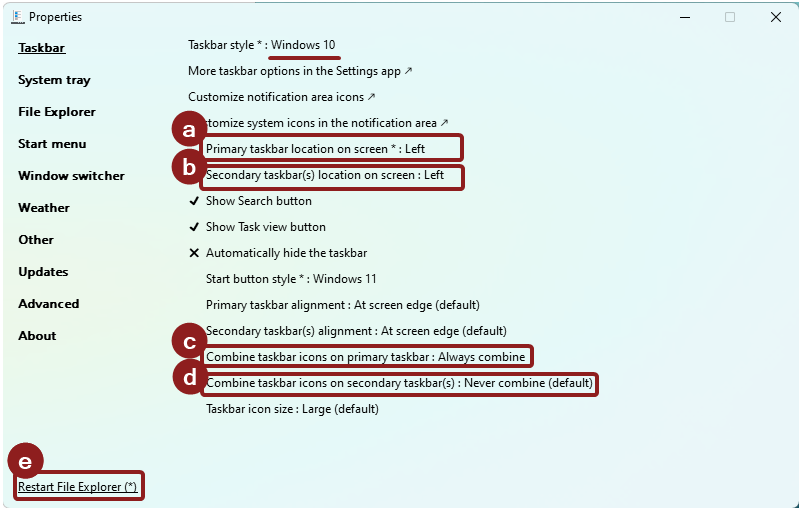
Explorer Patcher - Properties settings
As mentioned above, this software has a concept that follows the Windows 10 taskbar operation method. Therefore, if you set the Taskbar style to Windows 10, there is no option to center the taskbar content like Windows 11.
- a. Set the position of the taskbar on the main display.
- b. Only meaningful for users with multiple displays. Set the taskbar position for displays other than the main display.
- c. Sets whether to display one icon on the main display taskbar when running the same software multiple times.
- d. Sets whether to display the taskbar icon as a single icon on multiple displays other than the main display.
- e. Once you have everything set up the way you want, you will need to restart Explorer for it to take effect completely.
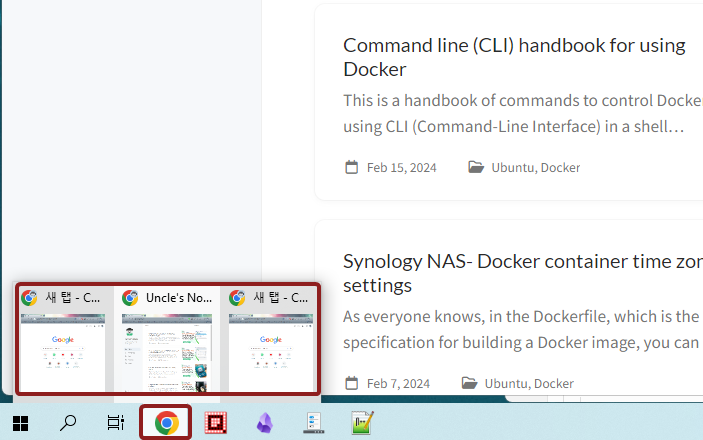 Windows 11 - When several of the same software are running, they are displayed as a single icon on the taskbar.
Windows 11 - When several of the same software are running, they are displayed as a single icon on the taskbar.
If you followed until the end, you can see that the taskbar has moved to the left as shown in the picture below.
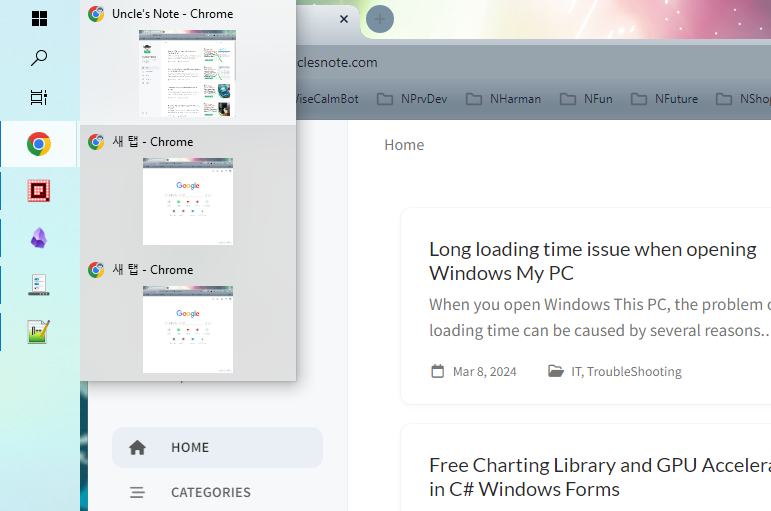 Windows 11 - Move taskbar to the left
Windows 11 - Move taskbar to the left
Note
https://pureinfotech.com/move-taskbar-top-side-windows-11/