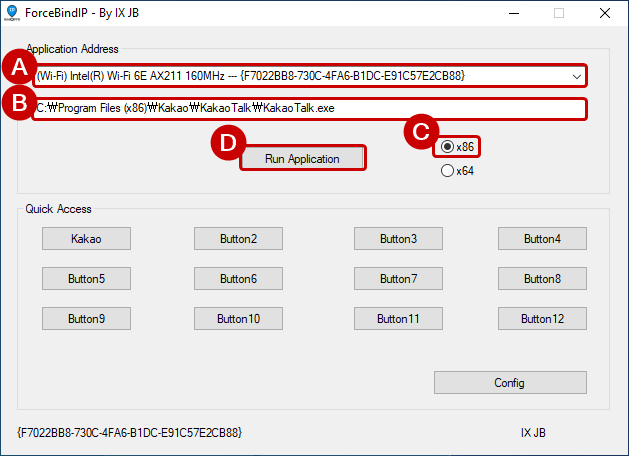How to access PC KakaoTalk on a company network where access to KakaoTalk is blocked
There are cases where access to the PC version of KakaoTalk app is impossible in a company or special local network environment. This is because access to the KakaoTalk server is blocked at the company network level. Of course, you can access the KakaoTalk server by using a proxy or VPN. However, in my case, even known proxy servers and VPN services were blocked from accessing the company network.
So, I had an idea that if I use my personal smartphone’s hotspot Wi-Fi on my laptop, I might be able to access KakaoTalk. Yes, that’s right. I can access the PC KakaoTalk app on my company laptop that uses my personal hotspot network. However, I can`t access the company intranet.
The network connection methods of a typical laptop are Ethernet (wired LAN) and Wi-Fi. So, I thought it would be good to use the company intranet and allowed Internet sites with Ethernet, and connect to the personal smartphone hotspot with Wi-Fi to only use KakaoTalk. However, the priority of the network to be used when both wired LAN and Wi-Fi are connected is only possible with the first connected network. In other words, if you connect the company wired LAN to the Ethernet port and then connect the hotspot to Wi-Fi, the KakaoTalk app will use the company Ethernet network that was connected first. Therefore, access to the KakaoTalk server is not possible due to the company network rules. On the other hand, if you connect to Wi-Fi first, you can access the KakaoTalk app, but you cannot use the company intranet. In addition, even if access to the company intranet is possible through separate authentication as an external network, it will still use a lot of smartphone data because it is connected through a personal hotspot.
So, I want to share a way to make the idea I mentioned above possible. That is, Set only the KakaoTalk app to use the Wi-Fi network that your smartphone hotspot is connected to. It may seem like a magically sweet suggestion, but it has the disadvantage of using your personal internet data, and when you move your smartphone away from your laptop, the Wi-Fi connection will be disconnected, and you will have to come back and log in to the KakaoTalk app again.
ForceBindIP Preferences
In fact, the library for binding an app to use a specific network interface is shared on r1ch.net. However, since it is a command-line utility library, ixjb94 has provided a GUI app to make it easier to use.
1. Download and install the ForceBindIP-1.32 library
For compatibility with GUI apps and libraries, download the ForceBindIP-1.32 library from ixjb94’s GitHub repo.
- https://github.com/ixjb94/ForceBindIP-Gui/blob/main/ForceBindIP/ForceBindIP-1.32.zip
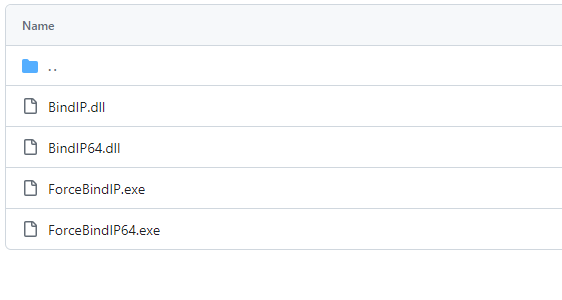 Files included in ForceBindIP-1.32.zip
Files included in ForceBindIP-1.32.zip
Then, unzip the zip file to a suitable location and copy the four enclosed files to each folder below.
1
2
C:\Windows\system32
C:\Windows\sysWOW64
2. Setting up a GUI app that uses the ForceBindIP-1.32 library
If you copied the library to your system in the above steps, download the GUI app developed by ixjb94 below.
- https://github.com/ixjb94/ForceBindIP-Gui/releases/download/binary/ForceBindIP.-.Gui.exe
ForceBindIP.-.Gui.exe is a GUI app that actually sets the KakaoTalk app to use the Wi-Fi network. There is nothing special to configure.
Using ForceBindIP
1. Connect to Ethernet (wired LAN, company network) and Wi-Fi (personal hotspot)
It is important that the company network connected to Ethernet becomes the primary network. First, remove the cable to Ethernet and disconnect from Wi-Fi. Then, connect the company wired LAN to the Ethernet port. After confirming that the Internet is working well, turn on the smartphone hotspot and connect to Wi-Fi from the laptop.
2. Exit the KakaoTalk app
We will run the KakaoTalk app by setting the network interface to use with ForceBindIP.-.Gui.exe. If KakaoTalk is already running, the KakaoTalk app will not run due to ForceBindIP.-.Gui.exe. Therefore, if the KakaoTalk app is running, exit the app. Right-click on the KakaoTalk app icon at the bottom right of the window and exit it.
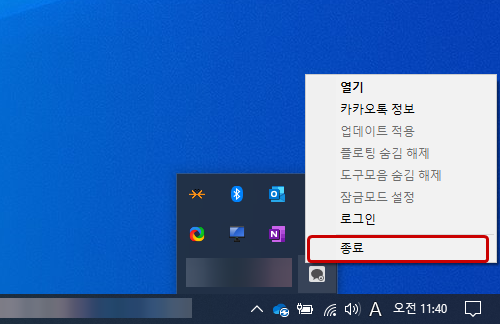 Right click on the KakaoTalk icon at the bottom right of the window > Exit
Right click on the KakaoTalk icon at the bottom right of the window > Exit
3. Launch the KakaoTalk app
Run ForceBindIP.-.Gui.exe downloaded in the above step.
A is the part where you select the network interface that the B app will use. Select a Wi-Fi network adapter. The list of adapters will vary depending on the environment of the PC you are using.
Then, enter the exe file of the path where KakaoTalk is installed in B.
1
C:\Program Files (x86)\Kakao\KakaoTalk\KakaoTalk.exe
Select x86 in C and press the Run Application button in D.
The KakaoTalk app will launch, but are you able to log in? If so, here’s a tip. When connecting to the Wi-Fi of your smartphone hotspot, check the box for automatic connection. If you leave your smartphone behind, the Wi-Fi connection will be disconnected and KakaoTalk will be logged out. When you return to your seat, the Wi-Fi will be automatically connected. If KakaoTalk is logged out at this time, you can simply log in again.