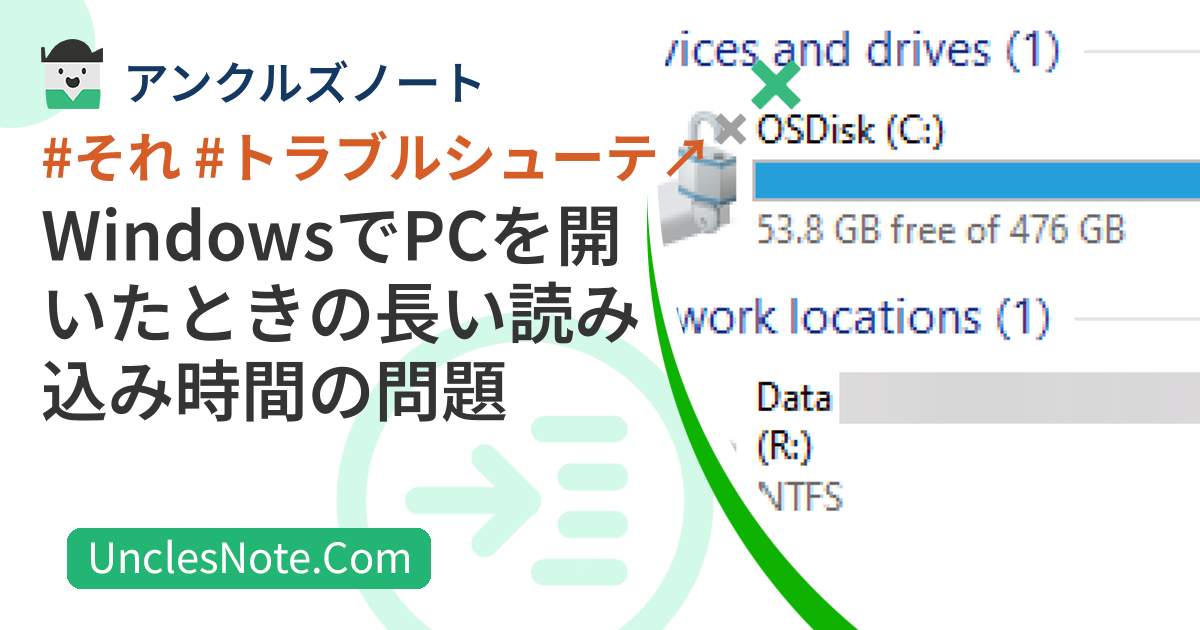WindowsでPCを開いたときの長い読み込み時間の問題
Windows 私のPCを開いたが、ロードに時間がかかる問題の原因はいくつかあります。しかし、あなたがネットワーク共有フォルダをドライブとして登録した状態で、登録したネットワークドライブが現在接続できない状態であれば、これは私のPCにドライブが表示されるまでに長い時間がかかる問題に原因である可能性があります。
当然のことながら、接続できないネットワークドライブにマウスの右クリックメニューを介して接続を解除および削除することができますが、長い読み込みとともにこの方法すら不可能になる可能性があります。だから少し複雑ですが、Windowsのコマンドプロンプトからコマンドを介してネットワークドライブを削除する方法を紹介します。
コマンドプロンプトウィンドウを開く
Windows + Rショートカットを押して実行ウィンドウを開きます。それから cmdと入力してコマンドプロンプトを開きます。
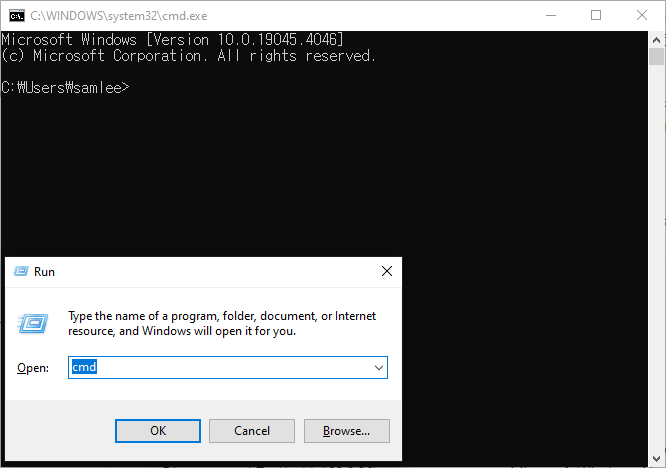
Windows + Rショートカットを実行> cmd入力>確認
ネットワークドライブの検索と削除
コマンドプロンプトで net useコマンドを入力します。入力すると、登録されたネットワークドライの状態を調べてみることができます。私の場合は、ZドライブがDisconnected状態で表示され、私のPCの長いロード問題の原因として予想されます。
1
2
3
4
5
6
7
8
9
10
11
C:\Windows\System32>net use
New connections will be remembered.
Status Local Remote Network
-------------------------------------------------------------------------------
OK R: \\pcname.ad.company.com\Data Microsoft Windows Network
Disconnected Z: \\192.168.0.20\username Microsoft Windows Network
The command completed successfully.
削除したいドライブ文字が確認されたら、以下のコマンドでネットワークドライブを削除できます。
- net use /delete <ドライブ文字:>
1
2
3
C:\Windows\System32>net use /delete Z:
Z: was deleted successfully.
私の場合は、Zドライブを削除した後、私のPCの長いロードの問題はもはや再現されませんでした。
付録
以下は、上記の net use コマンドで利用可能なオプションの詳細です。
1
2
3
4
5
6
7
8
9
10
11
12
13
14
15
16
17
18
19
20
21
22
23
24
25
26
27
28
29
30
31
32
33
34
35
36
37
38
39
40
41
42
43
44
45
46
47
48
49
50
51
52
53
54
55
56
57
58
59
60
61
62
63
64
65
66
67
68
69
70
71
72
C:\Windows\System32>net use /h
The syntax of this command is:
NET USE
[devicename | *] [\\computername\sharename[\volume] [password | *]]
[/USER:[domainname\]username]
[/USER:[dotted domain name\]username]
[/USER:[username@dotted domain name]
[/SMARTCARD]
[/SAVECRED]
[/REQUIREINTEGRITY]
[/REQUIREPRIVACY]
[/WRITETHROUGH]
[[/DELETE] | [/PERSISTENT:{YES | NO}]]
NET USE {devicename | *} [password | *] /HOME
NET USE [/PERSISTENT:{YES | NO}]
NET USE connects a computer to a shared resource or disconnects a
computer from a shared resource. When used without options, it lists
the computer's connections.
devicename Assigns a name to connect to the resource or specifies
the device to be disconnected. There are two kinds of
devicenames: disk drives (D: through Z:) and printers
(LPT1: through LPT3:). Type an asterisk instead of a
specific devicename to assign the next available
devicename.
\\computername Is the name of the computer controlling the shared
resource. If the computername contains blank characters,
enclose the double backslash (\\) and the computername
in quotation marks (" "). The computername may be from
1 to 15 characters long.
\sharename Is the network name of the shared resource.
\volume Specifies a NetWare volume on the server. You must have
Client Services for Netware (Windows Workstations)
or Gateway Service for Netware (Windows Server)
installed and running to connect to NetWare servers.
password Is the password needed to access the shared resource.
* Produces a prompt for the password. The password is
not displayed when you type it at the password prompt.
/USER Specifies a different username with which the connection
is made.
domainname Specifies another domain. If domain is omitted,
the current logged on domain is used.
username Specifies the username with which to logon.
/SMARTCARD Specifies that the connection is to use credentials on
a smart card.
/SAVECRED Specifies that the username and password are to be saved.
This switch is ignored unless the command prompts for username
and password.
/HOME Connects a user to their home directory.
/DELETE Cancels a network connection and removes the connection
from the list of persistent connections.
/REQUIREINTEGRITY
Requires a signed connection to the share. The operation will fail
if the provider does not support signed connections.
/REQUIREPRIVACY Requires an encrypted connection to the share. The operation will fail
if the provider does not support encrypted connections.
/PERSISTENT Controls the use of persistent network connections.
The default is the setting used last.
YES Saves connections as they are made, and restores
them at next logon.
NO Does not save the connection being made or subsequent
connections; existing connections will be restored at
next logon. Use the /DELETE switch to remove
persistent connections.
NET HELP command | MORE displays Help one screen at a time.
この記事は著作権者のライセンス:LICENSE_NAMEに従います。