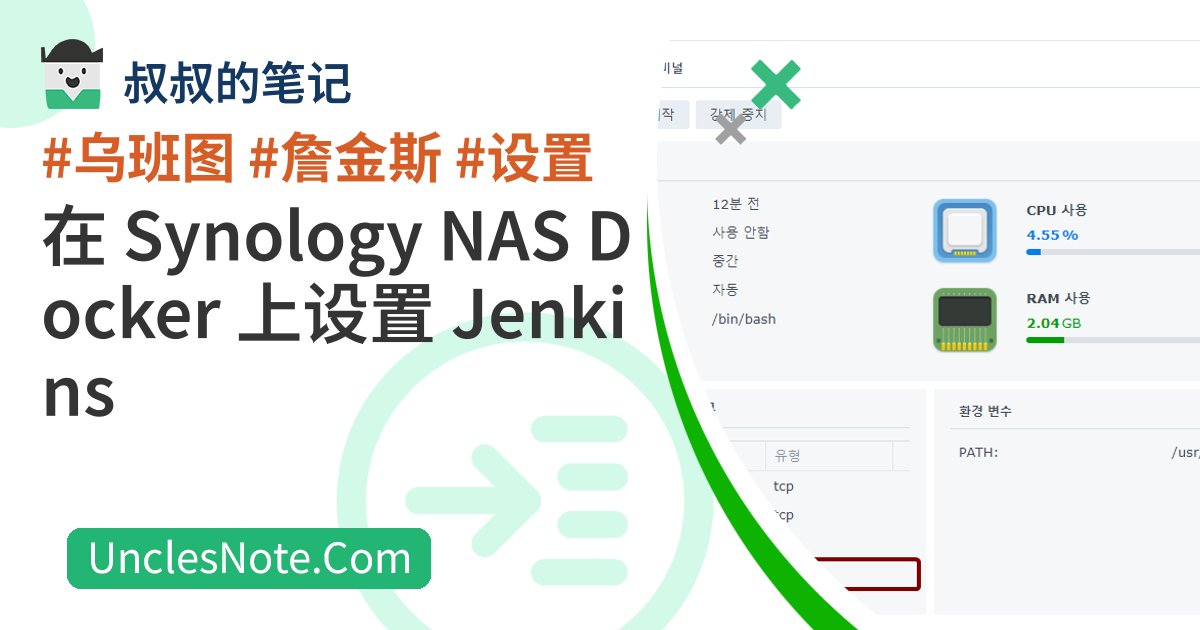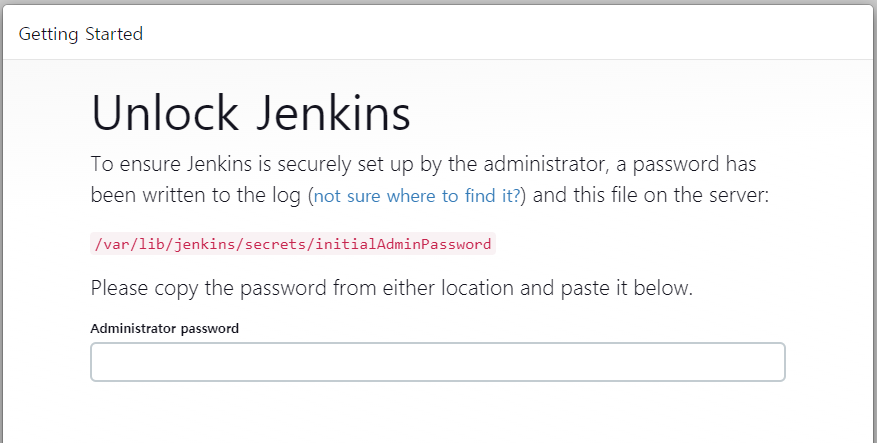在 Synology NAS Docker 上设置 Jenkins
CI/CD(持续集成/持续部署)工具有很多,Jenkins 是没有许可证限制且开源的有用工具之一。我想谈谈如何在 Synology NAS Docker 上安装 Jenkins。
- https://pkg.jenkins.io/debian
基础环境
Jenkins 需要 JDK 版本 8 或更高版本才能运行。安装 JDK 版本 11。
1
2
3
4
5
6
7
8
9
10
apt-get update
apt-get install -y openjdk-11-jdk
java -version
# + --------------------------------------------------------
openjdk version "11.0.21" 2023-10-17
OpenJDK Runtime Environment (build 11.0.21+9-post-Ubuntu-0ubuntu120.04)
OpenJDK 64-Bit Server VM (build 11.0.21+9-post-Ubuntu-0ubuntu120.04, mixed mode, sharing)
# - --------------------------------------------------------
安装詹金斯包
要使用APT安装Jenkins,必须将服务器信息添加到APT中。添加Jenkins服务器信息后,apt update时出现错误,说没有key。使用错误消息中显示的密钥将密钥添加到apt-key。就我而言,密钥是5BA31D57EF5975CA。
将关键信息添加到 APT 后,安装 Jenkins。
1
2
3
4
5
6
7
8
9
10
11
12
13
14
15
16
17
18
19
20
21
22
23
24
25
26
27
28
29
30
31
32
33
34
35
wget -q -O - https://pkg.jenkins.io/debian/jenkins-ci.org.key | sudo apt-key add -
echo deb http://pkg.jenkins.io/debian-stable binary/ | sudo tee /etc/apt/sources.list.d/jenkins.list
apt-get update
# + --------------------------------------------------------
...
W: GPG error: https://pkg.jenkins.io/debian-stable binary/ Release: The following signatures couldnt be verified because the public key is not available: NO_PUBKEY 5BA31D57EF5975CA
E: The repository 'http://pkg.jenkins.io/debian-stable binary/ Release' is not signed.
...
# - --------------------------------------------------------
apt-key adv --keyserver keyserver.ubuntu.com --recv-keys 5BA31D57EF5975CA
# + --------------------------------------------------------
Executing: /tmp/apt-key-gpghome.d7qO7VDcMV/gpg.1.sh --keyserver keyserver.ubuntu.com --recv-keys 5BA31D57EF5975CA
gpg: key 5BA31D57EF5975CA: public key "Jenkins Project <jenkinsci-board@googlegroups.com>" imported
gpg: Total number processed: 1
gpg: imported: 1
# - --------------------------------------------------------
apt-get update
# + --------------------------------------------------------
Ign:1 https://pkg.jenkins.io/debian-stable binary/ InRelease
Get:2 https://pkg.jenkins.io/debian-stable binary/ Release [2044 B]
Get:3 https://pkg.jenkins.io/debian-stable binary/ Release.gpg [833 B]
Hit:4 http://archive.ubuntu.com/ubuntu focal InRelease
Hit:5 http://archive.ubuntu.com/ubuntu focal-updates InRelease
Get:6 https://pkg.jenkins.io/debian-stable binary/ Packages [29.6 kB]
Hit:7 http://archive.ubuntu.com/ubuntu focal-backports InRelease
Hit:8 http://security.ubuntu.com/ubuntu focal-security InRelease
Fetched 32.5 kB in 2s (19.3 kB/s)
Reading package lists... Done
# - --------------------------------------------------------
apt-get install jenkins
用于将 Jenkins 连接到 Web 的端口号在/etc/default/jenkins文件中的HTTP_PORT中定义。如果需要更改端口号,可以将其从8080更改为所需的值。
1
2
3
4
5
6
7
vi /etc/default/jenkins
# + --------------------------------------------------------
# port for HTTP connector (default 8080; disable with -1)
HTTP_PORT=8080
# - --------------------------------------------------------
配置 Synology NAS 容器端口并运行 Jenkins
然后,在 Synology NAS GUI 中停止 Ubuntu 容器并设置外部连接到 Jenkins 的端口。我将容器的8080端口映射到48080端口。
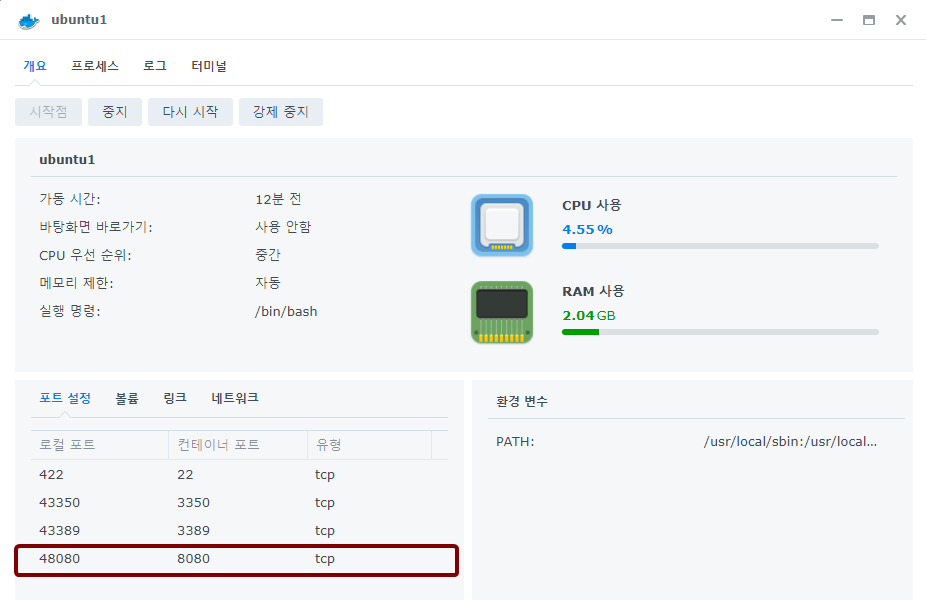 Synology NAS GUI - Docker - Jenkins 端口设置
Synology NAS GUI - Docker - Jenkins 端口设置
启动 Ubuntu 容器并运行 Jenkins 服务。简而言之,如果 Ubuntu Docker 停止并重新启动,则需要再次运行 Jenkins 服务。
1
2
sleep 10
service jenkins restart
然后,使用 Web 浏览器连接到 Jenkins。在我的例子中,分配给 Synology NAS 的 IP 地址是192.168.0.50,端口是上面设置的48080。
- http://192.168.0.50:48080/
使用 /var/lib/jenkins/secrets/initialAdminPassword 文件中写入的初始密码登录,然后继续初始 Jenkins 安装。
1
2
3
4
cat /var/lib/jenkins/secrets/initialAdminPassword
# + --------------------------------------------------------
72b349dadd5d4a83bac10060e536189e
# - --------------------------------------------------------
本文由作者按照 CC BY 4.0 进行授权