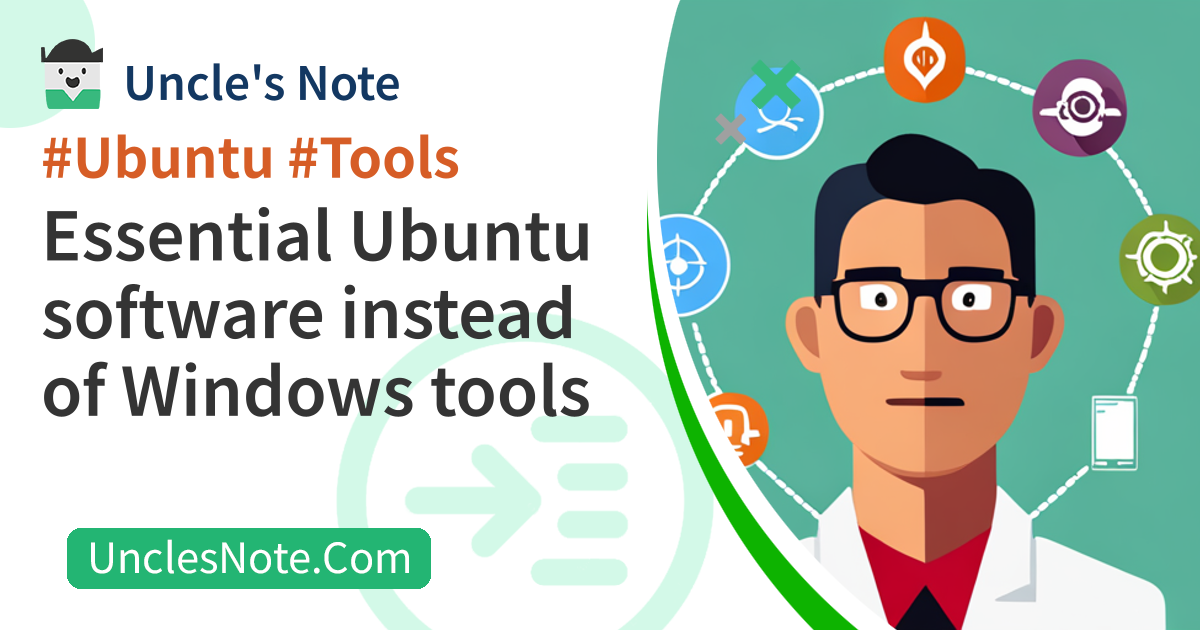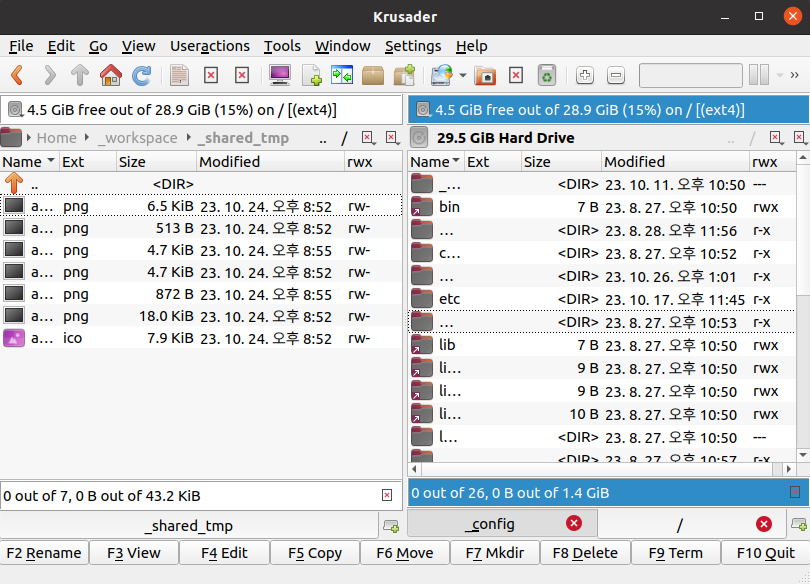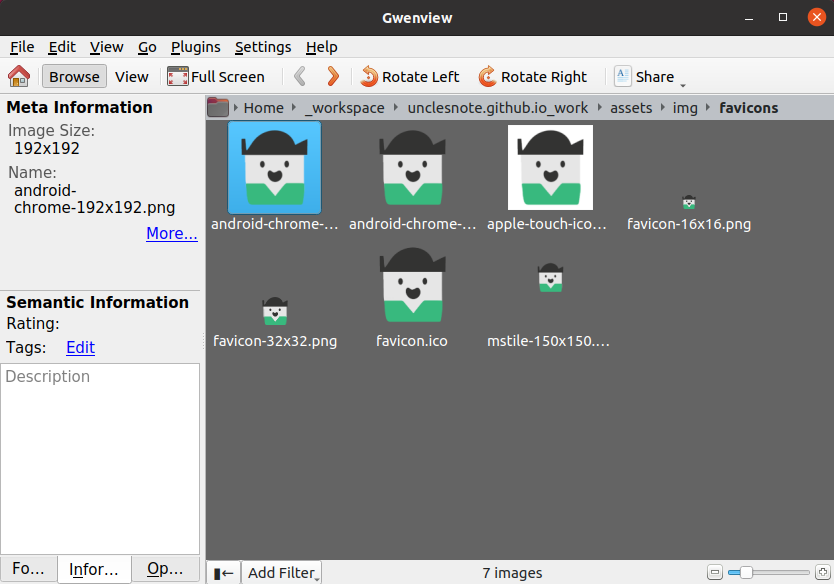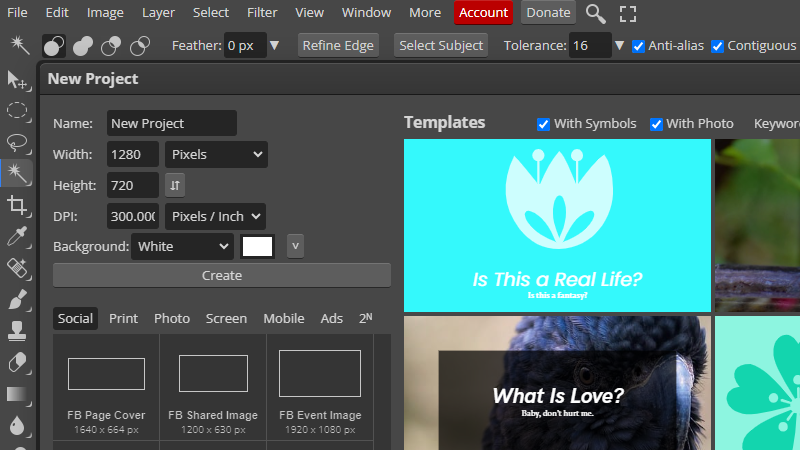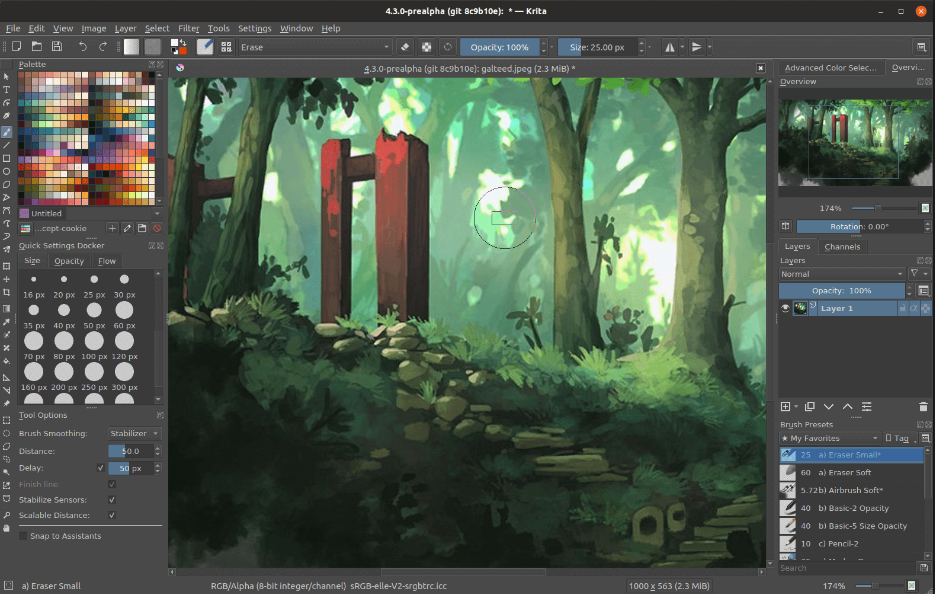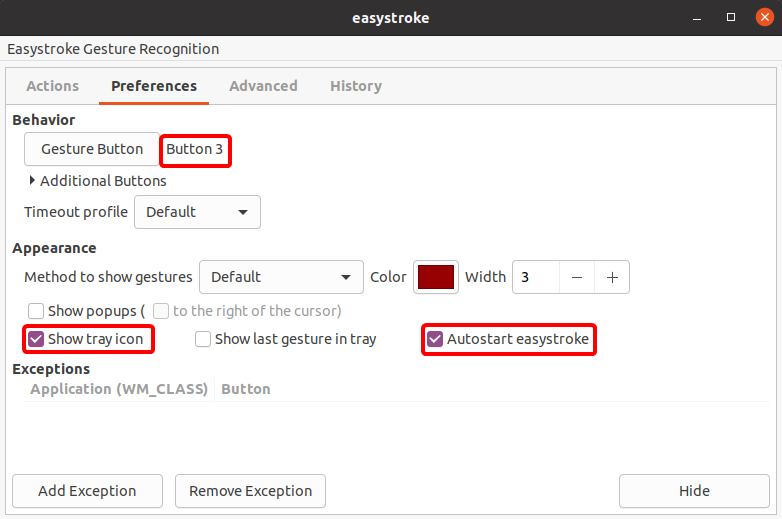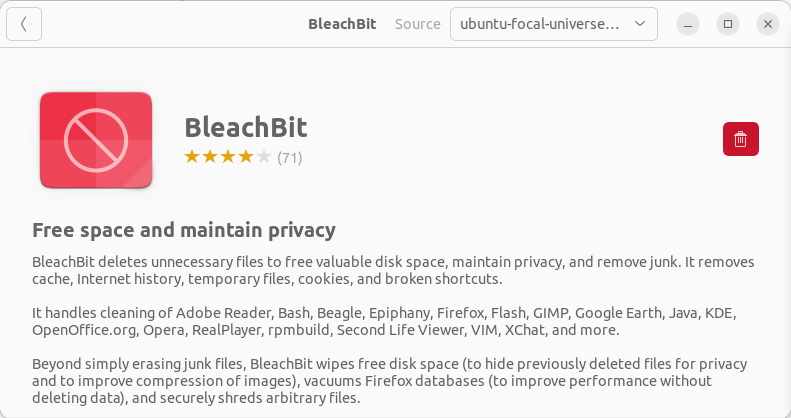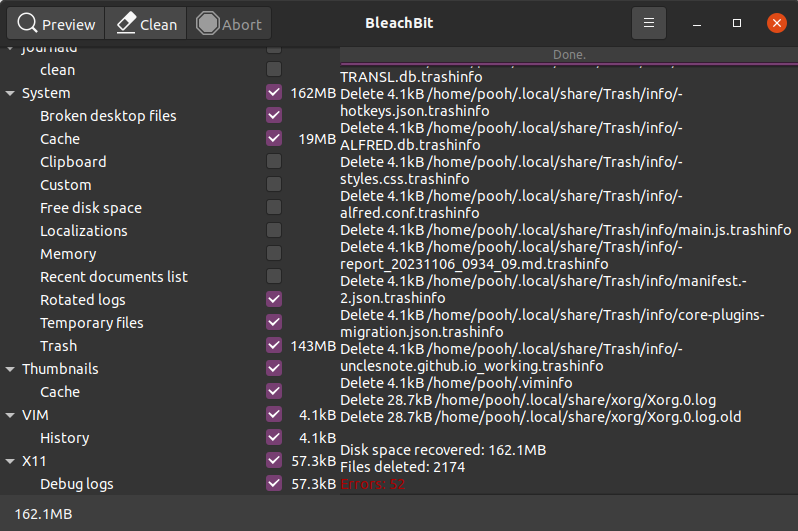Essential Ubuntu software instead of Windows tools
If you are using Ubuntu because of the specific advantages of the Ubuntu OS, you will try to find similar software available in the Ubuntu environment that you used in the Windows environment. So, I will introduce some software that is generally good to use when using Ubuntu, such as a file browser, image viewer/editor, and productivity tools.
File Browser
Krusader
If you have experience using Q-Dir or Total Commander in a Windows environment, Krusader offers the experience of split windows and multi-tab file browsing.
The installation method is very easy. You can install it using apt.
1
2
sudo apt update
sudo apt install krusader
Image Viewer/Editor
GwenView
GwenView is the best Ubuntu image viewer I’ve ever used. I will update if I find a better image viewer.
However, if you frequently update image files, sometimes the appearance of the thumbnail in the GwenView list and the actual image may differ. Therefore, it is recommended to disable the use of thumbnail cache.
In Settings > Configure Gwenview > Advanced, check Low resource usage mode.
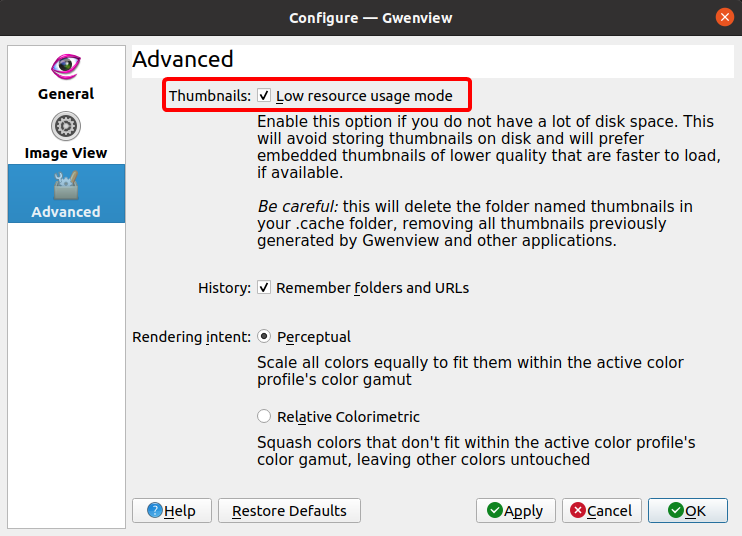 GwenView - Check
GwenView - Check Low resource usage mode for disabling thumbnail cache
GwenView can be easily installed using apt.
1
sudo apt install gwenview -y
Photopea
For those familiar with Photoshop, the best alternative seems to be Photopia. Photopia is a web app that provides an interface most similar to Photoshop.
There are websites similar to Photopia, but Photopia’s advantage is that it allows ad blockers to block advertisements on the web, which is their revenue model. If you are a Chrome browser user, search for AdBlock in the web store and install it.
Even if AdBlock is not used, ads are displayed in a limited amount on the right panel compared to other sites, so it is not too annoying.
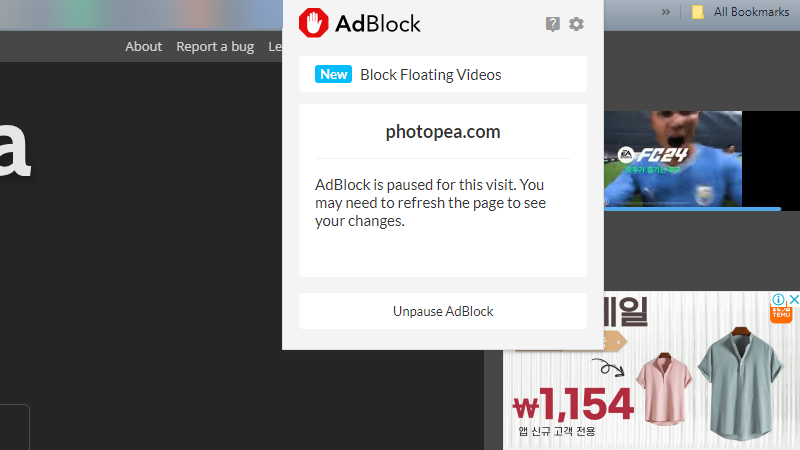 Photopea - Limited ads on right panel and AdBlock extension on the Chrome web browser
Photopea - Limited ads on right panel and AdBlock extension on the Chrome web browser
Krita
If you’re looking for an offline image editor that’s different from Photopia, Krita may be an alternative. However, users who are very familiar with Photoshop may feel unfamiliar. The GUI interface is similar to Photoshop, but the shortcuts and tools differ in many ways.
Although it is not completely similar to Photoshop, if you want to edit or draw images and are looking for a complete software, Krita may be a good option.
Krita distributes software in the form of app images. Visit the Krita site below and download the app image for Linux.
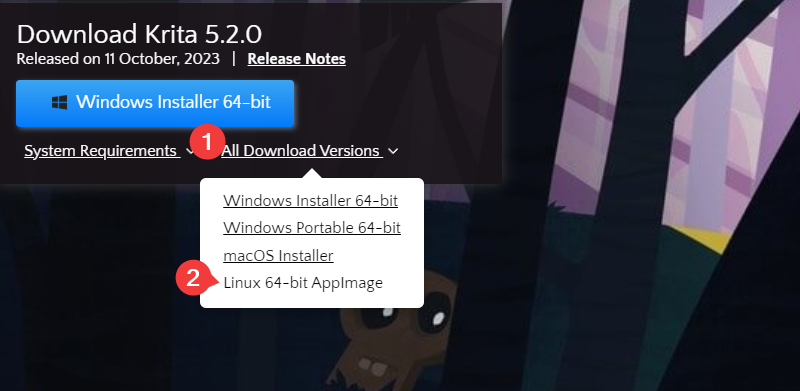 Krita - Download Linux AppImage
Krita - Download Linux AppImage
Give execution permission to the downloaded Krita app image and run it.
1
2
cd ~/Downloads
chmod 777 *.appimage
Productivity
Easystroke Gesture(Mouse Gesture Macro)
If you have experience using Strokeit mouse gesture macro software on Windows, Easystroke Gesture is the best alternative for Ubuntu.
If you want to draw a gesture with the right mouse button, you need the settings below. In fact, having it run automatically when booting is an essential option.
In the Easystroke Preferences tab, set Behavior to Button 3 and set it to run automatically in Appearance.
Mouse gesture actions can be added in the Actions tab.
You can easily install it by searching for it in Ubuntu Software app.
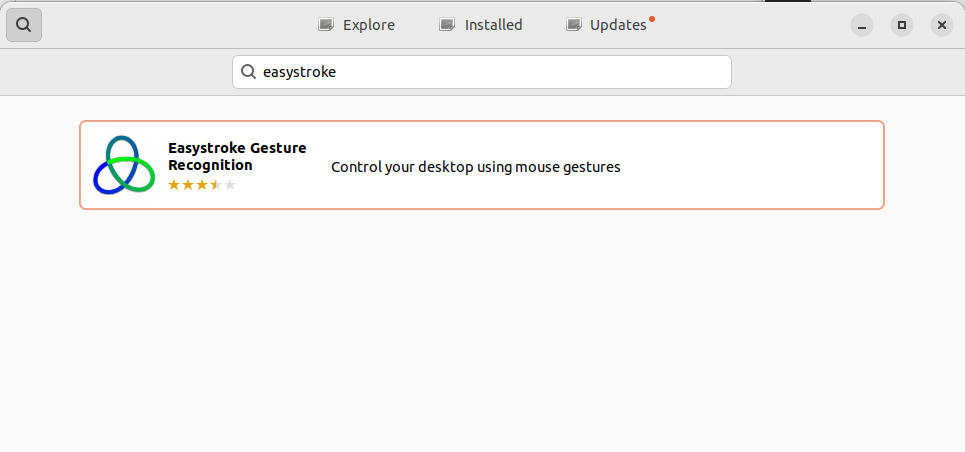 Easystroke - Download in Ubuntu Software
Easystroke - Download in Ubuntu Software
Below are some shortcut keys that I am using by mapping them to mouse gestures.
| App | Shortcuts | Description |
|---|---|---|
| Common | Ctrl + Home | Go Top on Page |
| Common | Ctrl + End | Go Bottom on Page |
| VS Code | Ctrl + Alt + - | Go Back |
| VS Code | Ctrl + Shift + - | Go Forward |
System
BleachBit(Cleaner For FreeSpace)
BleachBit is useful software to free up space by deleting unnecessary files. In addition to Linux, it supports various operating systems such as Windows and Mac OS.
You can easily install it by searching for bleachbit in the Ubuntu software application.
After checking the items you want to organize, pressing the Clean button automatically deletes unnecessary files to secure free space. However, you must be careful when organizing the APT and journald items. This may break your Ubuntu system or package dependencies.