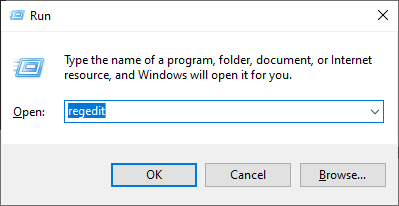Display inactivity issues in multiple display configurations in Windows 10
I am a user who uses one laptop between work and home. I use two or more displays connected to my laptop both at work and at home, but sometimes only some displays are recognized by the laptop and are displayed as inactive when I go into the display settings.
My guess is that Windows manages the display configuration suitable for each environment by storing it in the registry in the form of a preset, but it seems that this problem is sometimes caused by a twist in this configuration.
The method I found to solve this problem is to delete and initialize the Windows display configuration registry value. In conclusion, you need to set up the multi-display environment again. I will explain how.
1. Open Windows Registry Editor
Enter regedit through the Run dialog with Windows + R or search for regedit.exe in Start menu to run Registry Editor.
2. Delete display preset values in Registry Editor
In Registry Editor, enter the path below in the address bar or navigate to the path in the tree.
1
Computer\HKEY_LOCAL_MACHINE\SYSTEM\CurrentControlSet\Control\GraphicsDrivers
Remove the following two folders in the GraphicsDrivers folder from the right-click menu.
- Configuration
- Connectivity
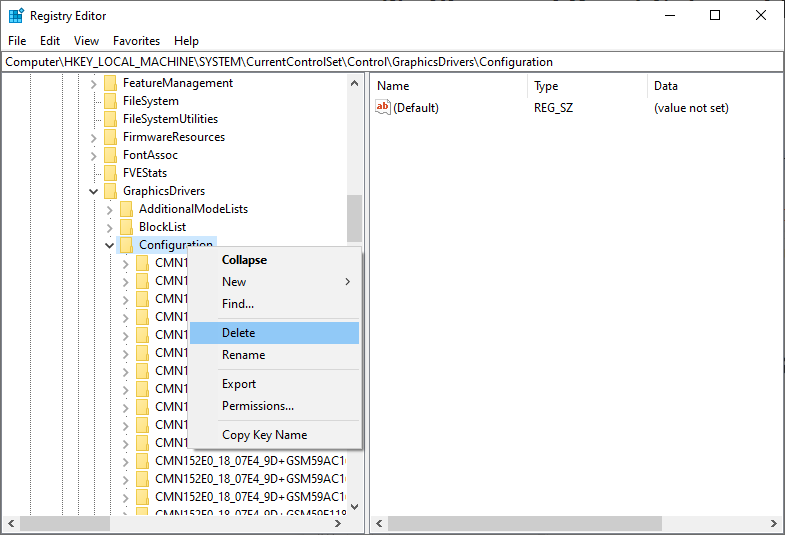 Registry Editor - Remove the
Registry Editor - Remove the Configuration and Connectivity folders in the GraphicsDrivers folder
3. Reboot the Windows
Restart Windows. Once the reboot is complete, from Windows’ perspective, my displays become newly recognized displays.
Therefore, you need to reset the position and orientation of the displays in the display settings. In short, this is very annoying. I offer my sincere condolences.